It is not uncommon to want to schedule your message to be sent to multiple places at once. Using the Slack scheduler app this is easily done.
- Add Slack Scheduler to your Slack workspace
- Visit any channel or conversation in Slack (if you are not sure, just open up a direct message with yourself)
- Type /schedule
- Hit send
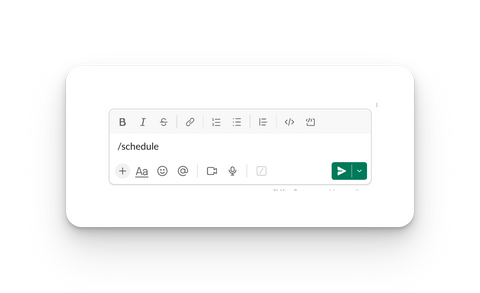
You will now have the advanced scheduler open in a modal.
- Complete your message
- Specify any timezone (it will default to your profile's timezone)
- Set the hour and minute to schedule
- Choose the user(s), channel(s) and / or conversation(s) you would like to schedule the message for.
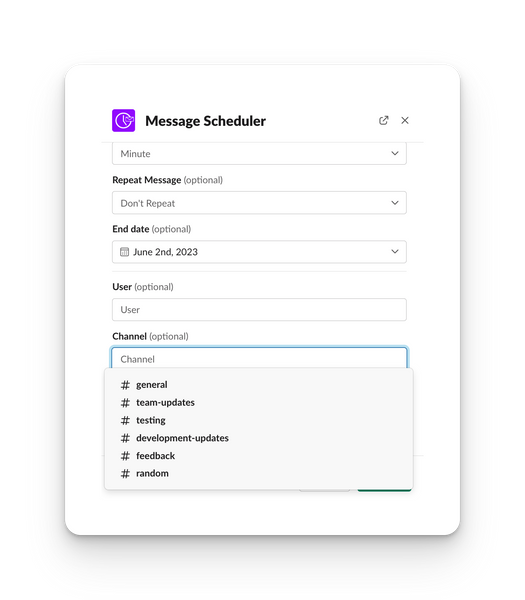
Details
- Users are direct messages with other people in your team, channels are public channels in your workspace and conversations are group chats and private channels that you're a part of.
- There is a limit of 50 total channels that you can schedule across. If you have a use-case for needing more than 50, please reach out.
- Recurring messages can not be scheduled to multiple slack channels at once. They must be scheduled to one channel at a time.