To schedule a recurring Slack message:
- Open the advanced scheduler by typing /schedule in any channel
- Specify your repeat options, and any optional values
- Hit send!
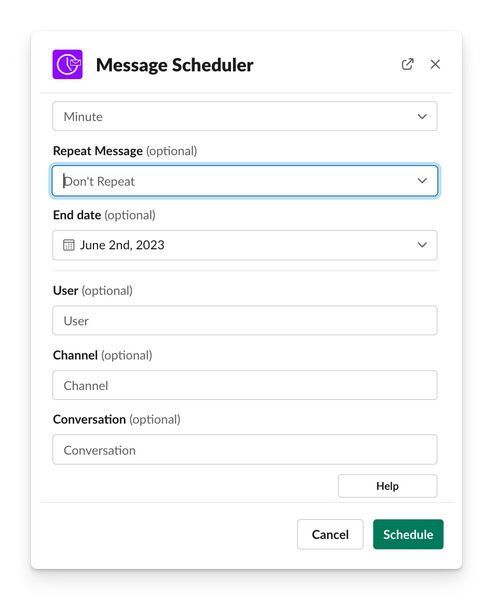
Some notes on recurring messages:
- Messages can not be scheduled in the past
- Messages can only be scheduled to one user, conversation or channel at a time due to API limitations.
- Scheduling multiple daily messages in quick succession may result in delays in scheduling.
- We store the message ID in our database so we can track your recurring messages, but no message content or identifiable information is stored. The message ID is not enough to identify your message without a token.
- Messages can only be scheduled 120 days in advance (this is a limitation with Slack's API) . Don't worry, we will warn you if you try to set an end date too far. In the chance your message slips through, the last message will be set for the maximum date allowed while still keeping with the repeating pattern you specified. For example, if you choose to schedule messages on every Sunday, and the last Sunday is 121 days in the future, we'll schedule your last message on the Sunday prior.
- Channels may in some cases have a limit on scheduled messages of around 2,000 individual messages. Which is ~16 daily recurring messages. If you expect to exceed this limit please contact us to discuss.
As this feature develops, we would love to hear how recurring messages are used in your team and what we need to improve upon.