All messages created or sent by the Message Scheduler app can be deleted.
Deleting a message that has already been sent
Once a scheduled message has been sent, it can be edited or deleted like any normal Slack message.
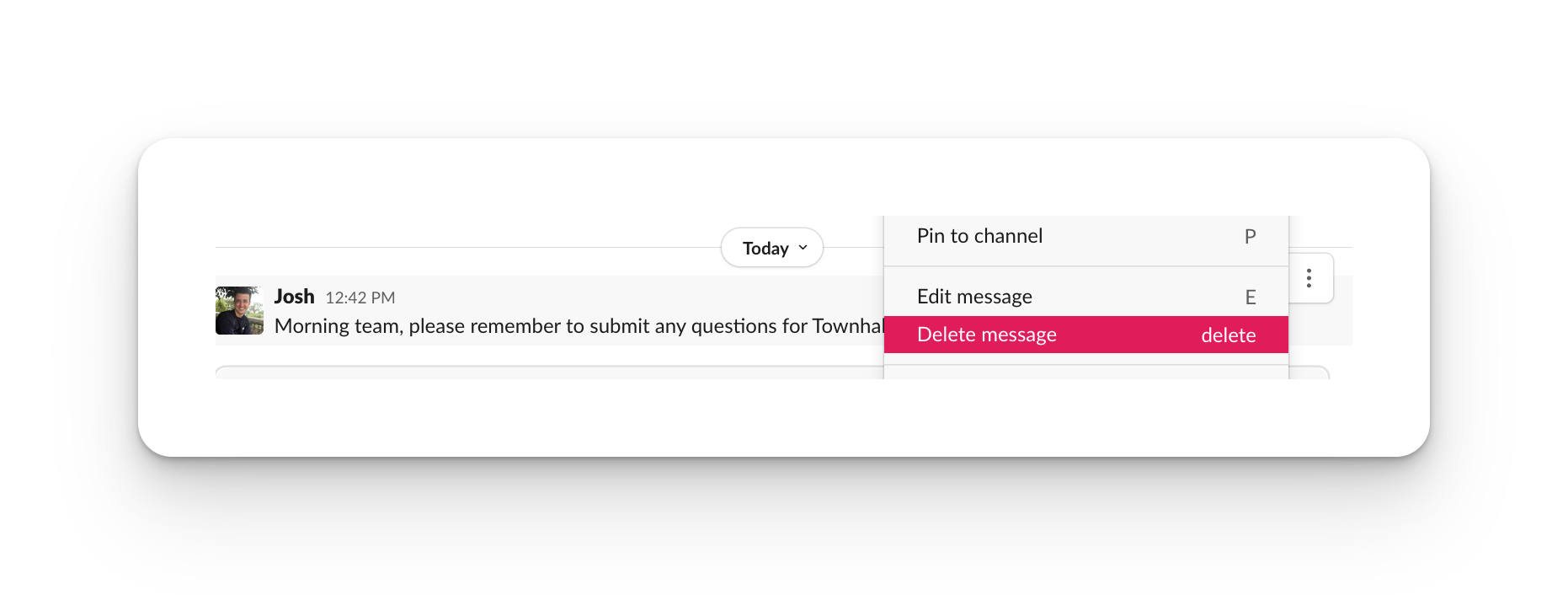
Deleting a message that has not sent yet
With the dashboard
The best way to delete a scheduled message is via the dashboard. You can access the dashboard by open a direct message with Message Scheduler.
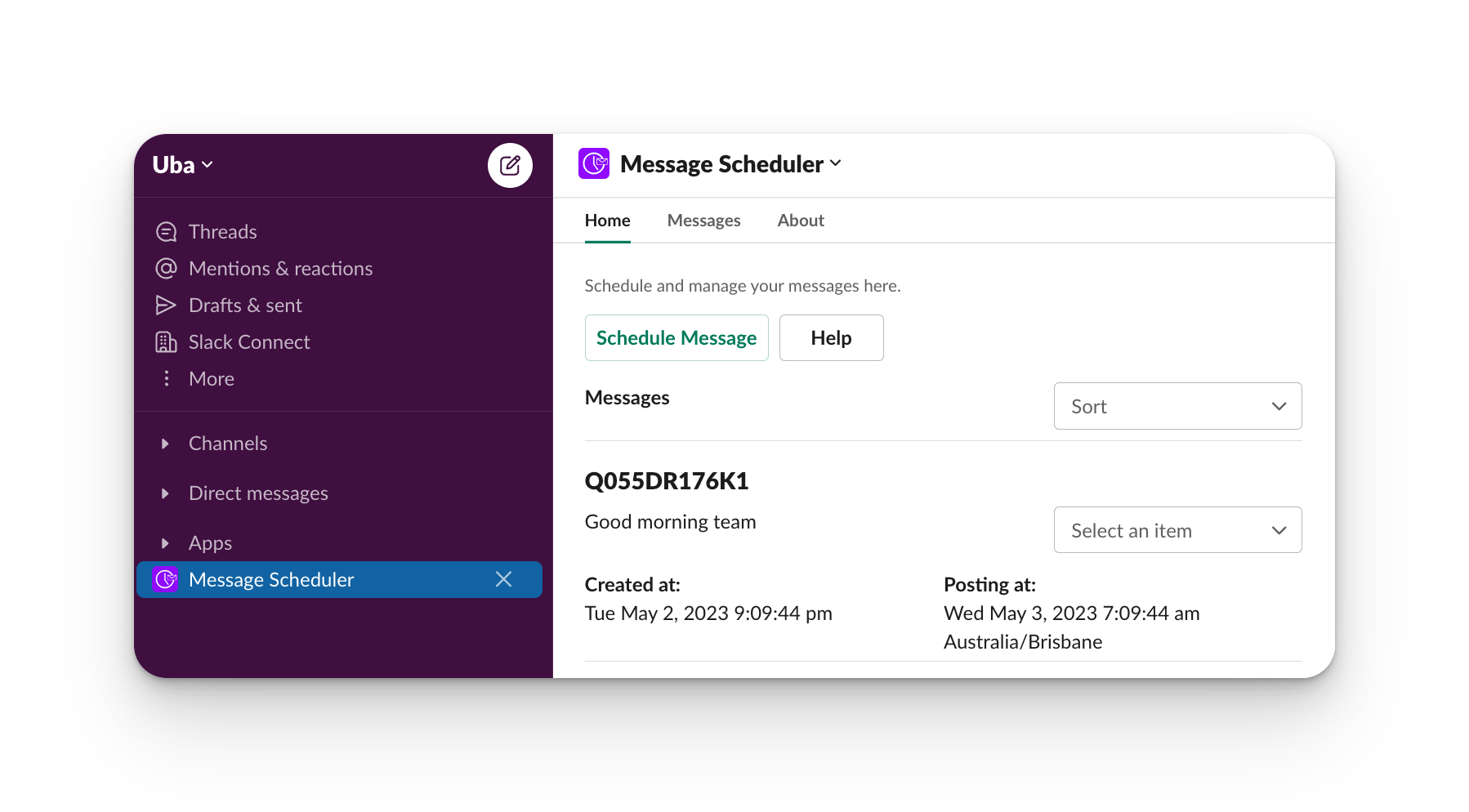
In any channel with Slash command
To delete using the slash commandsend one of these commands in any channel to trigger.
To delete a specific message
/schedule delete X
Where X is the message ID to delete. You can see your scheduled messages and retrieve message ID’s using the command /schedule list . Or by opening a direct message with Message Scheduler.
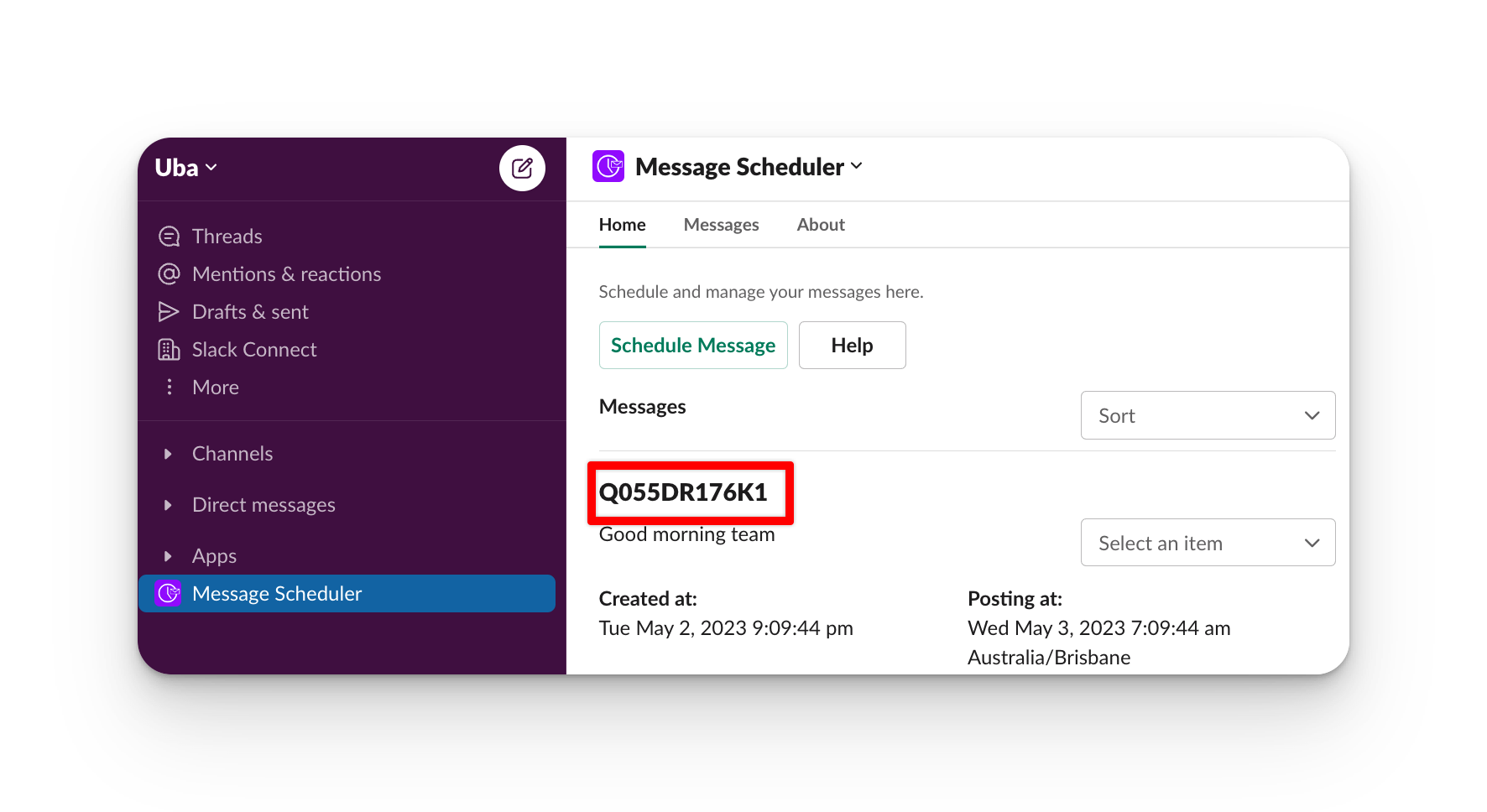
In this example I would send /schedule delete 123
To delete all of your scheduled messages
/schedule delete all
To delete the last scheduled message
/schedule delete last
Recurring messages
Deleting a recurring message will not delete any messages that have already been sent. All future instances will be deleted. You can check your dashboard at any time to confirm the status of a message.