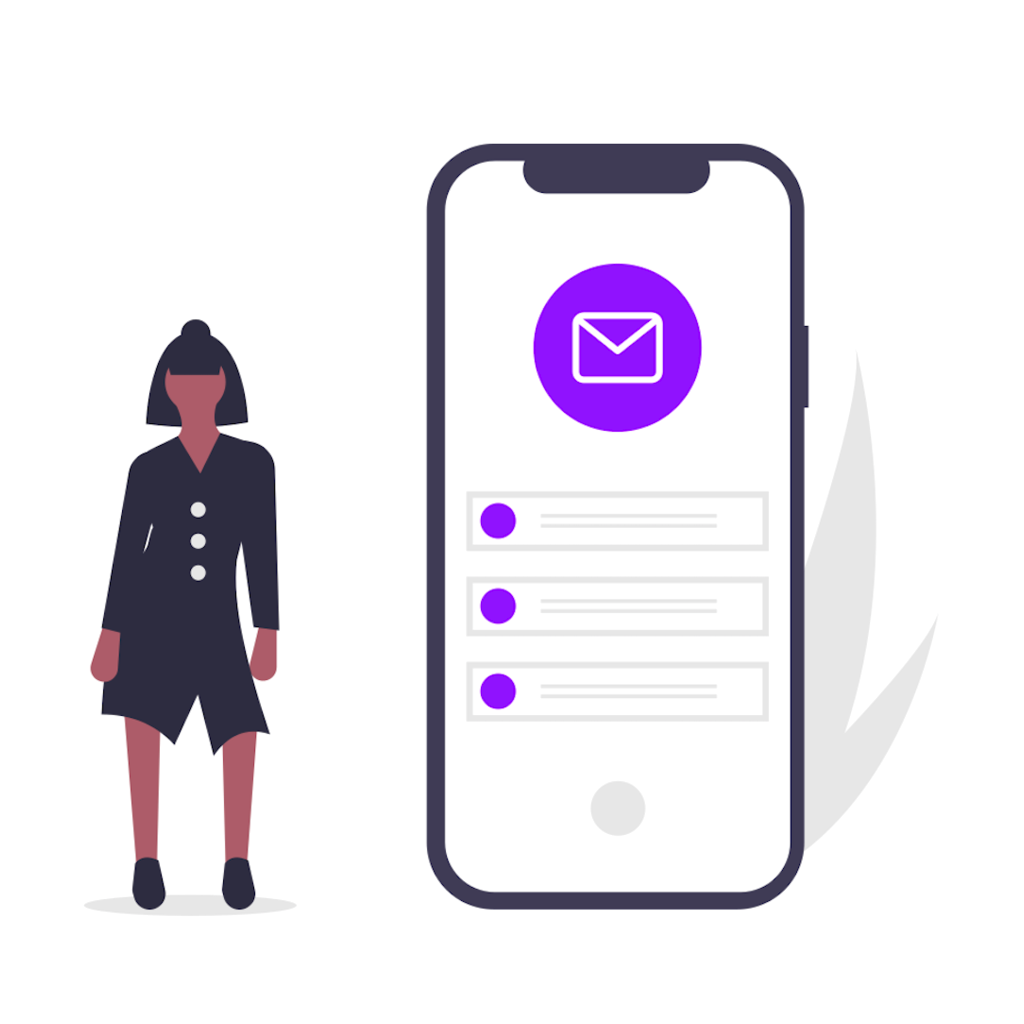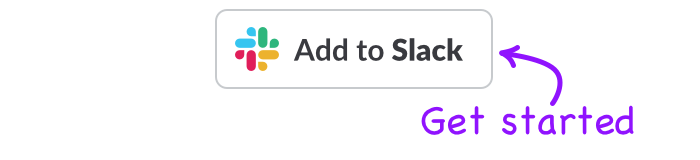In this guide, I am going to show you how you can use the free trial of Slack Scheduler to send delayed messages in Slack.
The set up should take you less than a minute, and after that, anyone on your team will have the ability to send delayed messages! Your messages will be sent from your own profile (not a bot) and it's easy to delete or see them at any time.
To send a delayed message in Slack:
- Visit SlackScheduler.com and click "Add to Slack"
- Log in with your Slack account
- Open up your Slack workspace
- Type
/schedule - Hit send (or press Enter)!
Now that Slack Scheduler is installed, the /schedule slash command can be used by anyone in your team to send messages to any channel or direct user.
Using the/schedule command alone will bring up the Advanced Scheduler, which allows you to send messages for a certain timezone or even recurring messages.
You can read more about how to use the Advanced message scheduler here.
Here's a video demo of how to set up delayed Slack messages:
Pro-tip: Send delayed Slack messages even faster
You can also use extra parameters with the /schedule command to send delayed messages even faster.
Here's a couple of examples:
/schedule hello in 5 minutes/schedule here's the meeting link at 2pm/schedule good morning everyone tomorrow
Using the /schedule command with these extra fields it's even faster to delay your message send in Slack.
You can see a list of what formats are available for quick scheduling here.
Why you should be delaying some of your Slack messages
While Slack is built on the idea of quick communication, there are plenty of times where it makes more sense to delay a message than to send it straight away.
As an example - say I wanted to remind John to send me a contract, but give him a couple of hours to finalise everything, I could send something like:
/schedule hey John, could you send me that contract if it's ready? in 2 hours
That way I know that John will get a reminder about this, but I also don't have to set a reminder in my calendar or have it on my mind that I need to send him a message. I can schedule a follow up at the same time I'm sending the initial requests.
"Sorry for the late ping"
How many times have you used this or had a co-worker say this to you? We are all guilty of checking Slack at night at some point (or having co-workers who are night-owls), but that does not mean that the rest of the team should suffer.
If you are a team with members across different timezones, then this problem is probably even more common and you might not even realise it's happening.
Using the /schedule command it's easy to delay a message until the next morning, or send it at a time when you know they'll be actively online.
While it is better for your team's mental health, it is also potentially more productive. If someone sees a message at 8pm and feels compelled to respond, odds are you are not getting their full attention. But it they get that message at 10am when they are actively working and on Slack anyway, you will probably get a much better response.