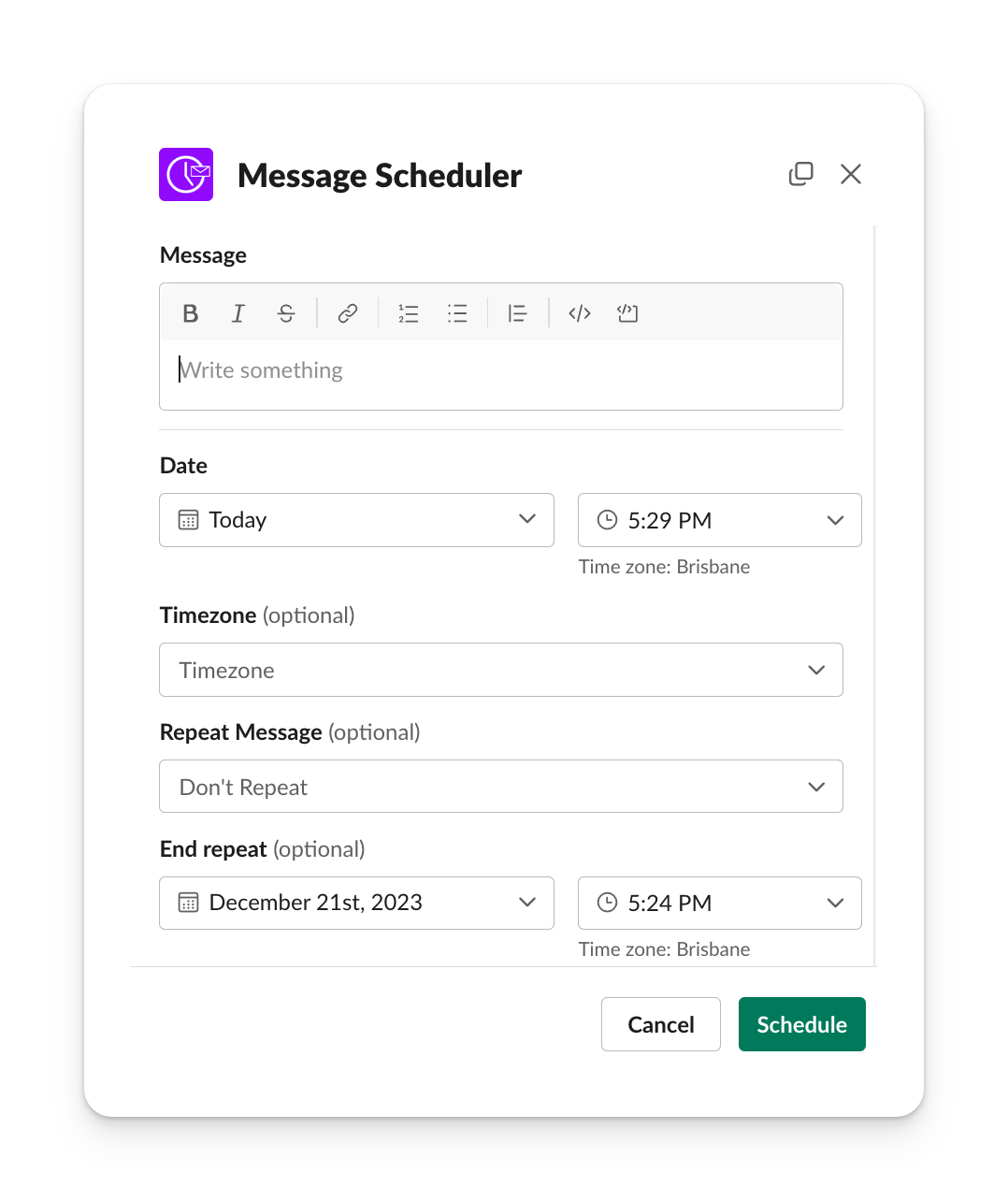The advanced scheduler allows you to schedule Slack messages with greater precision.
You can open the advanced schedule window by simply typing - /schedule or by opening the "Message Scheduler" app and clicking "Schedule Message" in the
The advanced scheduler covers many more scenarios for scheduling messages. You can use it to:
- Send messages at a specific hour or minute
- Send messages at a specific timezone
- Send messages to specific channels, conversations or users
- Schedule message to multiple channels, conversations or users (up to 50 at once)
- Schedule longer messages up to 3,000 characters in length
- Use the datepicker to specific the exact date instead of working out how far it is in the future
Some things to note when using the advanced Slack message scheduler:
- Be careful when scheduling to lots of channels at once. Currently you will need to delete them individually, or delete all of your scheduled messages.
- If you don't set a timezone, it will default to your current timezone set in your profile.
- If you don't set a user, conversation or channel it will default to the current channel
- The maximum number of combined channels, users or conversations you can schedule a message for at once is 50. If you need more please contact us with your use case.
- The date you select can not be in the past or more than 120 days in the future.
- If you have scheduled your message to a private channel, your success message will show the channel ID instead of the channel name.
Note for iOS Users - The advanced scheduler uses new features in Slack. If you are not seeing the dialog after typing /schedule please update the Slack app on your device.