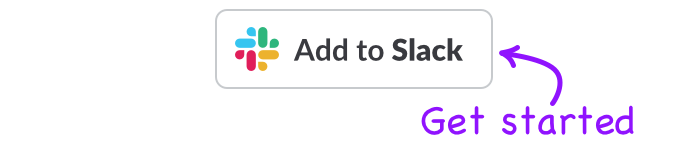The Slack Scheduler app has a tonne of great built in features to help you communicate more effectively.
Installing Slack Scheduler to your workspace will mean everyone on your team will have access to these awesome features.
Use /schedule [message] in [time] to quickly schedule messages
The fastest way to schedule your Slack messages. Just use "/schedule" followed by your message and time.
For example - /schedule hello in 30 seconds would send the message "hello" in 30 seconds.

Use /schedule to use our advanced message scheduler
If you want a bit more control over your scheduled messages, you can just type /schedule in any channel or message and hit send!
You will presented with our advanced message scheduler, which will give you a dialog box to format your message, as well as the option to specify much more information for your message before sending.
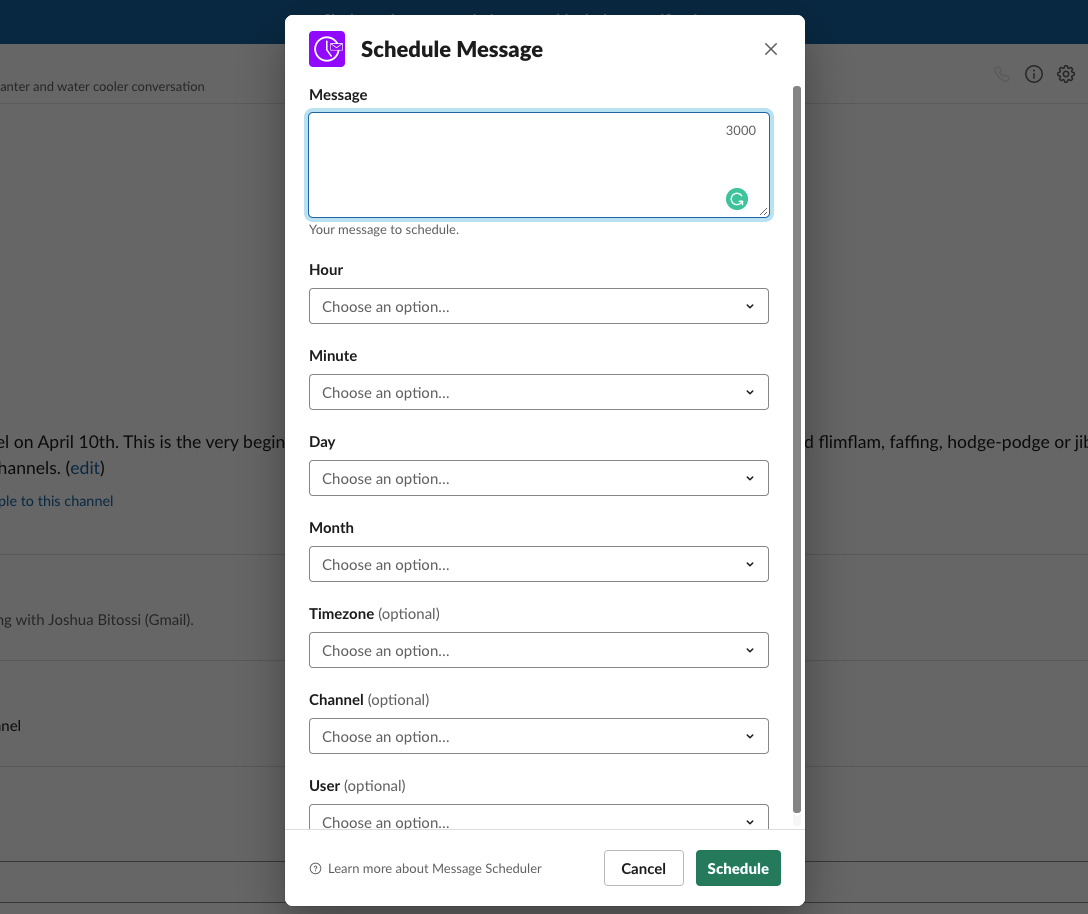
Schedule message to be sent in a different timezone
Remote teams need to communicate across timezones, but no one likes doing the mental math required to figure out what time 9am is for someone on the other side of the world.
Slack scheduler takes care of this for you by giving you the option to specify the timezone you would like your message to be sent.
Message Feedback
If you are scheduling messages automatically, you need to be confident in the message you're sending. That is why each scheduled message will provide feedback so you know exactly what's being sent, to who, and when.
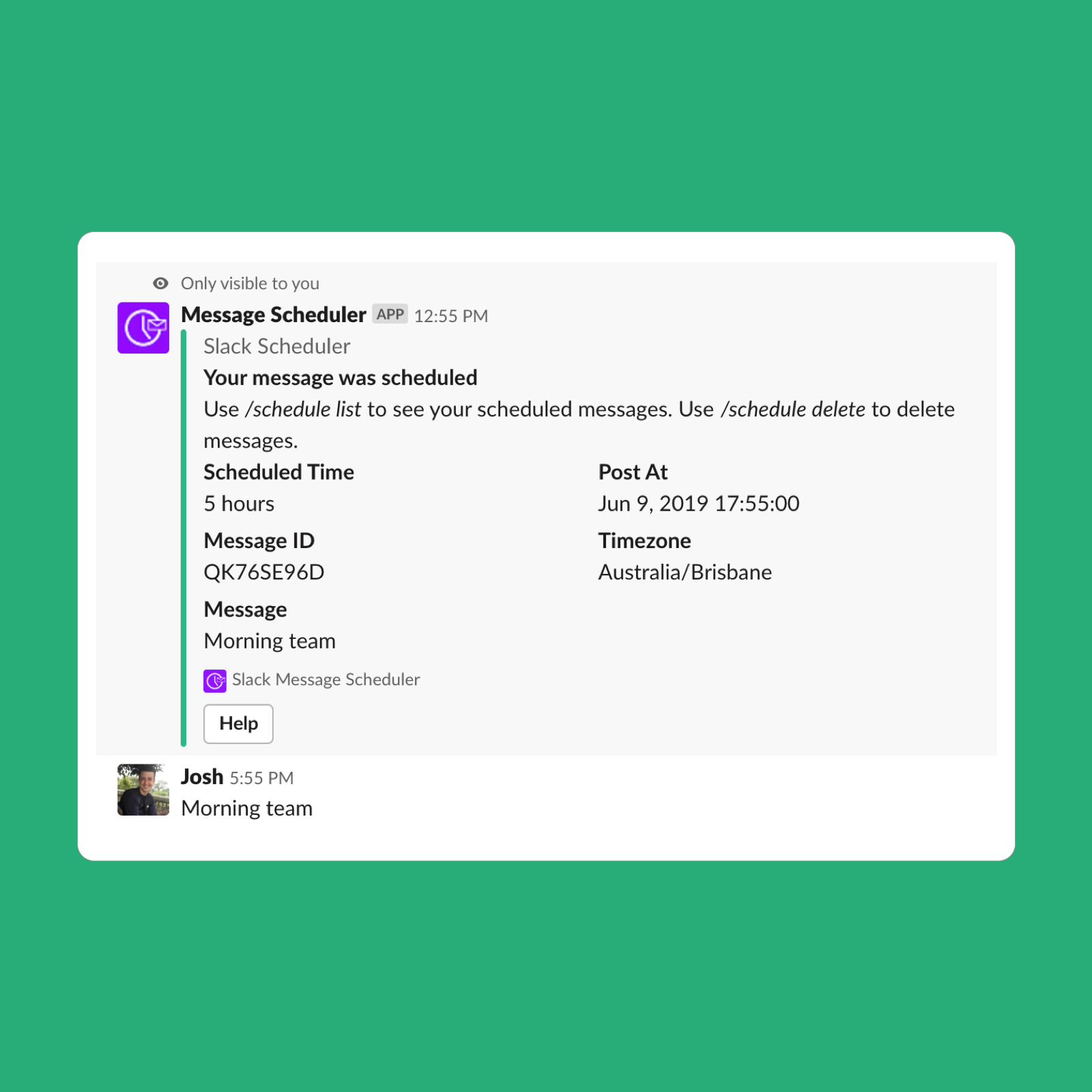
Schedule messages to be sent to a specific channel
Our advanced message scheduler loads all of your channels, so you can quickly search for the channel you want to send a message in, and quickly schedule multiple messages.
Schedule messages to be sent to a specific user
Quickly search through all user's in your Slack workspace to schedule a direct message.
Schedule messages for a particular hour and minute
Need to send something at 9:03am exactly? The advanced scheduler allows you to specify any date and time down to the minute.
Schedule messages minutes, days weeks or months in advance
Schedule a minimum 30 seconds in the future, and up to the maximum allowed 120 days in the future.
List and Delete Messages
Quickly see all the messages you've scheduled, and remove them using the /schedule list and /schedule delete command.