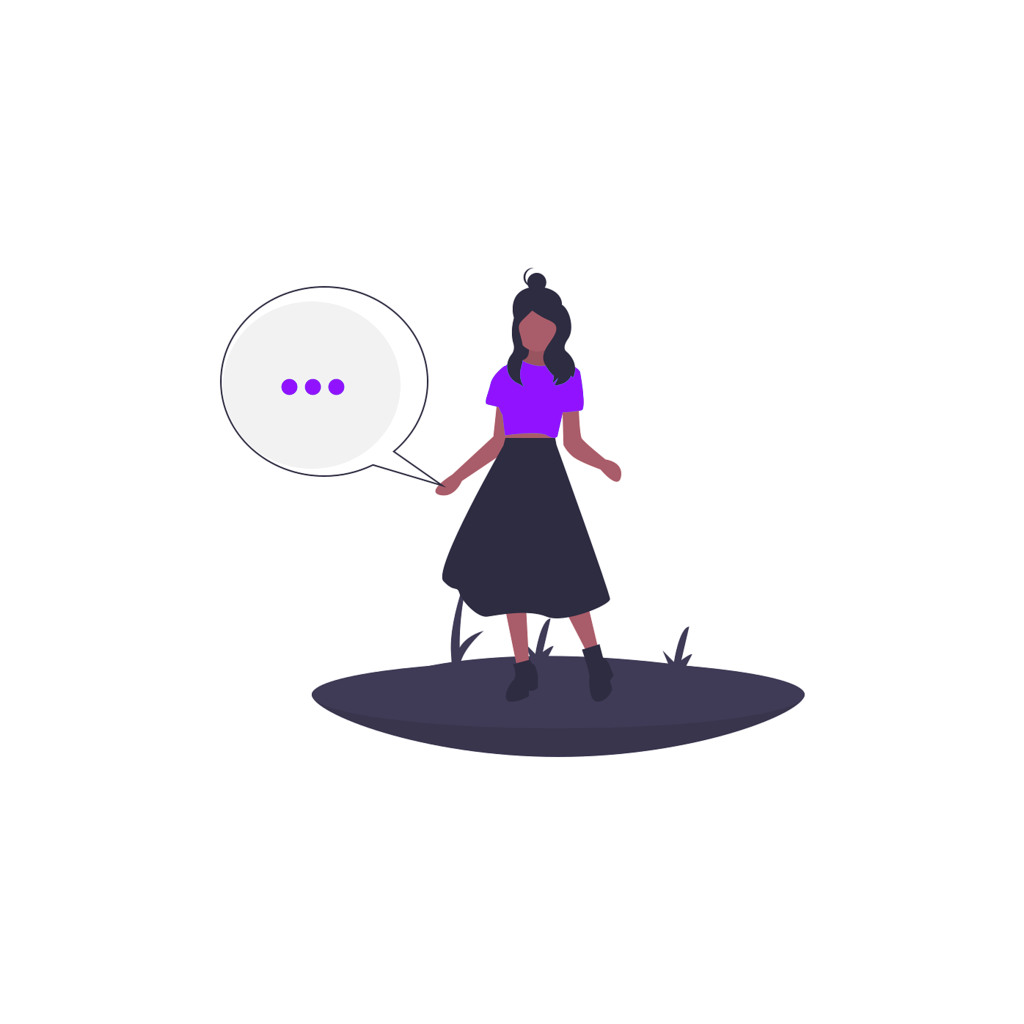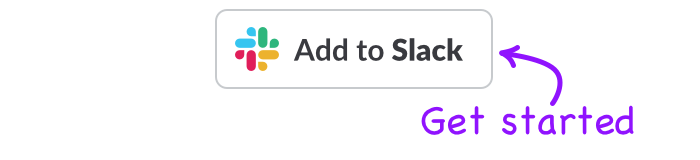Slack is an amazing tool for distributed team members to speak directly to one another and collaborate on projects. However, one of the things that makes it such a powerful tool in the workspace is the fact that it has quickly become the hub where everyone communicates in some form.
That makes it great for sending out team announcements. But the ease of use means it can quickly go wrong if you message everyone on your team in a way that’s not really appropriate.
Slack vs Email for Announcements
Email is still ok for team announcements, but Slack gives you the added benefit of:
- Sending a notification that stands out
- Allowing for interactivity and discussion for your announcement with threaded replies and emoji’s
- Allowing people to search and link to your announcement in the future
Slack can be a powerful tool for sending certain types of announcements. But if you are a manager or someone who is responsible for handling communication in your team, it is important that you know the right etiquette for sending announcements in Slack. No one wants a teammate sending announcements who’s keyboard looks like this:
So, here are some tips on making sure your Slack team announcements are communicated well.
Send Your Message at a Predictable Time
If a Slack message pings and no one sees it, did it really exist?
One of the things I always find remarkable (and kind of scary) with Slack, is how quickly even the most important of messages can disappear if you’re in a busy channel.
If you are sending your message in the middle of the day when everyone is constantly posting messages and trying to get work done, your important announcement is going to get buried...fast.
You are then relying on people scrolling back through channels in the hope of seeing your message.
There are a couple of problems with that:
- It is more than likely that they’re still going to miss your announcement
- You are encouraging people to spend more time trawling through Slack channels to make sure they’re always up to date
Instead, the better solution is to schedule your announcement(s) for a time when you know people are going to be receptive to the message, and also when it’s not going to be buried with a whole bunch of other work.
The Slack Scheduler app allows you to do that, and with the built-in advanced message scheduling, you can properly format your message and schedule it for the right time (down to the minute).

Here are a couple of good times to schedule a message:
- Before everyone has signed on for the day (7 am or even earlier) to ensure that it’s the first thing they see
- After everyone has begun to wind down (after 5 pm) so that they will see it the following day, or just as they’re wrapping up
- During lunch when messages won’t be as busy
- During a particular timezone when the bulk of your audience will be online
The best time for your message obviously depends on the content as well. If it is not time-sensitive, you can schedule it for the end of the day as a gentle reminder.
Pick the right Timezone
This is something that often goes missed, but as someone who lives in Australia, I cannot tell you how many announcements I have missed out on because of timezone issues.
Often I am waking up to a series of notifications regarding announcements I have missed. Which has a couple of negative consequences:
- I am internalising a bunch of things first thing in the morning. In the same vein as having an inbox full of things to do, it means things can sometimes slip or not get the attention they deserve.
- I am not able to participate in the conversation that immediately comes up around the announcement
So, if you know that your announcement impacts people in a different timezone, consider a couple of options:
- Schedule it for a time that overlaps with multiple timezones
- Send a follow-up announcement to a channel where those people will be available, during a time they will be present
- If it only impacts a few people, send them a direct message with a link to the announcement
Send in an appropriate channel
When writing an announcement, consider your audience and where they are going to see it. Getting too many notifications for announcements that aren’t relevant is a quick way to ensure people stop using Slack.
If you are posting in the #general channel but your message is only relevant to a handful of users, then perhaps it would be better to post it specifically in a channel where they exist, direct messaging them, or using aliases to notify them (see below).
If you need to post across multiple channels, or direct message multiple people all at a set time, then you can use the advanced message scheduler to set up your Slack message in advance.
Schedule Follow-Ups
Despite all good intentions, sometimes important messages just go missing. Sure you can follow up in email as well, but some of the same problems persist.
One option is to send follow up announcements or reminders in Slack so that you make sure people will definitely see your message.
Now, no one wants to see the same message posted every hour. However, if you are first announcing an event that is happening in a month, it does not hurt to schedule announcements each week to keep people informed on what’s been happening.
By doing this, you are:
- Making sure people have multiple opportunities to review the announcement
- Giving them updated information
- Providing an opportunity for the announcement to sink in, instead of expecting people to internalise it straight away.
So, a good announcement will have to follow up information or action points.
Despite what you might think, you do not have to set yourself an alarm to resend a message each week.
The Slack Scheduler app allows you to schedule messages days, weeks or months in advance. So, you can create a series of announcements that will go out at set intervals.
Know when to use @here and Aliases
Lastly, is something that hopefully does not necessarily need saying. But be respectful of others when using the @here or @channel.
If you do not know the difference, @here will ping the users actively working in the channel. Whereas @channel will notify all members in the channel, whether they are active or not.
Some announcements certainly warrant this blast of notifications. But be mindful of who is in the channel and the relevance to them (though @here’s can be a good way to clear out people just spectating on a channel).
Certain channels will also come with the expectation that most announcements will have an @here. Perhaps notification is infrequent, and it is important that people are reminded it exists.
If you find yourself using @here or @channel frequently, consider using aliases. Aliases will have the same result of notifying users, however, they will only notify a specific group of users.
For example, if you want to make an announcement to support, you could create an alias for the support team and @support to just notify those users.
Summary
Sending out a message to your whole team can be a frustrating experience if not done right. So to make sure you are making announcements right, here are the five points discussed above for you to review before making any announcements to your team in Slack:
Send Your Message at a predictable time
Pick the right timezone
Send in an appropriate channel
Schedule Follow-Ups
Know when to use @here and Aliases
Hopefully, now you feel confident messaging your team, and ensuring that the message will be well received.