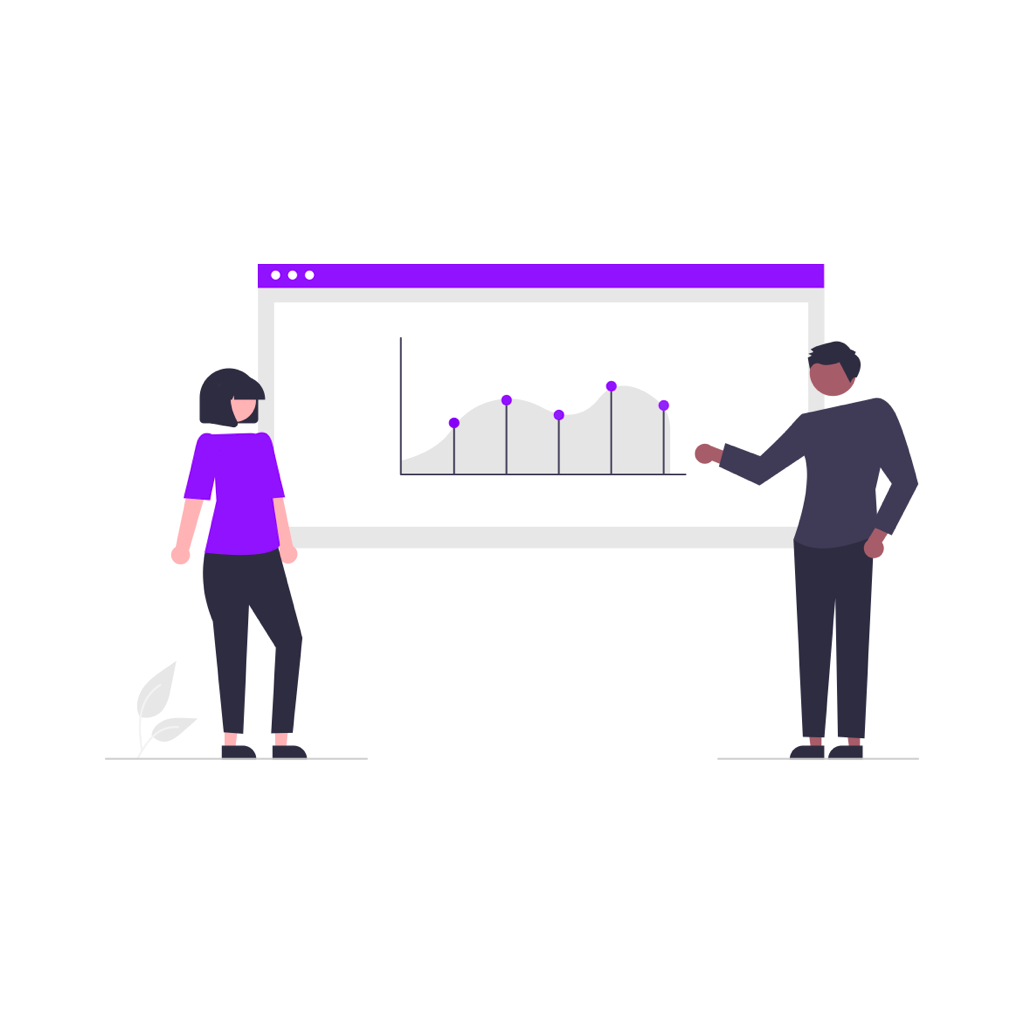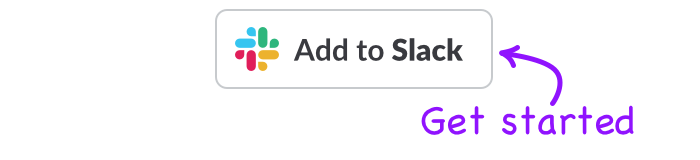Slack has become a core part of so many workspaces. It is a central hub where workplace communication, notifications and team updates live.
But what has made it successful as a business tool, has also turned it into a gamified notification system that can become a major distraction to getting meaningful work done.
To stay productive, here are some tips on how you can wrangle back some time spent on Slack, and ensure that the time you and your team do spend there stay on task.
Batch your Slack time
Some of the most productive people I have worked with are rarely on Slack. However, when they are, they get more done than I will in a whole day.
That is because they know that their work does not happen on Slack. There are a few core things they need to do there:
- Check in on projects
- Ask a few people questions
- Catch up on team updates
These things can easily be spaced apart hours at a time. But especially for distributed teams, Slack can seem like the water cooler that no one wants to miss out on.
And if conversations are happening throughout the whole day, how can you then be a part of the conversation when you only want to spend a few chunks of the day on Slack?
One way is to schedule your messages.
For example, I like to jump on just before I’m finishing for the day, figure out who I need to talk to tomorrow and schedule a message with them in the morning.
In the morning, I also like to stay as focused on one task as possible. So while going through my inbox, I’ll quickly schedule any relevant messages instead of engaging with a conversation then and there.
This is also powerful when I need to speak to people in a different timezone, but want to articulate my thoughts now instead of waiting until they are online.

Consider the Desktop and Mobile App
The Slack desktop client has had some major performance improvements recently, so if you are using Slack all day it makes sense that you would use the dedicated desktop client.
But did you know that Slack also works perfectly in any browser (Chrome, Firefox etc)? They also have any amazing app that is great for checking in on messages and sending quick messages.
Personally - I find that tif I open the desktop app once, it tends to stay open all day. And every time I switch to a new application the temptation to just check in on Slack is always there.
Where as if I open my Slack workspace in Chrome, I can easily close it just like any tab. I can use my phone for notifications. Or close everything down completely.
If you are like me, you’re probably signed in to multiple Slack spaces as well. The browser version has the added focus benefit of not allowing you to switch between teams easily.
Star Specific Channels
I am embarrassed to say how long it took me to realise you could star channels. Next, to any channel, you have the option to star it.
Starred channels will stay at the top of your workplace channels, so you’ll always be able to pick them out quickly.

Be Picky with your Notifications
Most people start out in a new workspace by joining every channel that’s remotely relevant, and not worrying about the notifications.
Pretty soon this starts to add up, and important information begins to get buried.
But for each channel and direct message, you actually have granular control over when you would like to get pinged.
For example, in one channel I am in there are updates nearly every hour. I want to make sure I can check in occasionally, but I don’t need to see every update so I completely turn off notifications.
In another group conversation, we have it set as a direct message between a few colleagues. The conversation can be casual and rapid-fire, so I mute notifications to avoid getting a ping constantly.
In other channels, I want to be notified as soon as something happened. Keeping the right balance is important to get the most out of Slack.

Set up keyword notifications
You might have noticed that when someone mentions your name that you get an automatic ping from Slack.
But did you know that you could set up your own notifications for specific keywords?
People will think you are a time management master if you are constantly across all the relevant conversations you need to be in.
For example, if you are managing a specific account, making sure that you get notified when that account is being discussed can ensure you are not missing out on any important context.
Like any notification, it can definitely be abused, so start off slow. You can access the notifications settings in your preferences.

Set Rules on your Channels
This is more an organisational level decision, but in the same way having naming conventions helps people discover the right channel, having rules for each channel can ensure people are providing the right information in the right place.
For example, if you have a support channel, you may want to limit that to a specific type of support, and make sure that anything more detailed gets escalated to a ticketing system outside of Slack.
If people need to provide a certain level of information when posting in that channel, make sure you are clear about what information they will need.
Create Slackbot Responses
Did you know that Slackbot can automatically send new messages based on a keyword?
If you find yourself constantly asking questions in Slack (or see team members constantly asking the same question), you can set up an automatic response so that Slackbot will respond with the right answer.
Some examples being:
- When is the next standup
- What is the Wifi Password
- Who is the office administrator
Here's Slack's guide on getting started with Slackbot's.
Use Aliases
If you have groups of people you need to message, Slack has a built in function that allows you to schedule them all at once.
Instead of relying on group DMs, or remembering a long list of Slack users, you can easily set up an alias.
Next time you need to send (or schedule) a message to go out to that group of people, you just need to @ that alias.
Consider the Recipient
On the other side of your message is another human. So if you want to make sure they’re receptive to what you’re saying you need to have some common courtesy (same as any conversation).
Understand that although Slack has become very asynchronous, and there sometimes feels like a need to always be available, that is not the case. If it is something urgent maybe a phone call is better suited.
If you do need to message them, be upfront about what you are asking for them and state it clearly in the message so they can read it over and understand the problem without a bunch of back and forth.
And be considerate of their situation. If they are in an opposite timezone, they probably won’t get to it straight away. And they’re likely to see it first thing in the morning which might not be the ideal time for them to respond. This is another way scheduled messages can help; by ensuring they see your message when you know will be the best time for them to see it.
The new advanced Slack scheduling feature allows you to schedule a message to be sent for a specific timezone, so you can avoid some of the pitfalls above.

If you want to start using Slack more effectively, you should try out the Slack Scheduler extension! You can install it to your workspace for free by signing in to Slack.